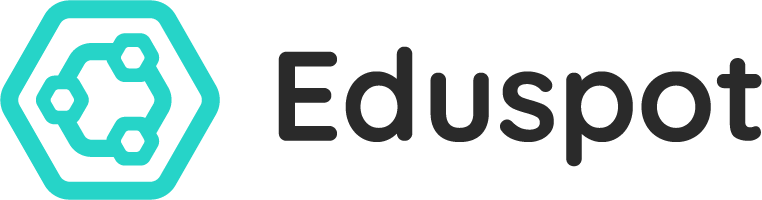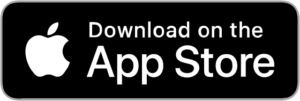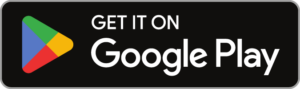Getting Started
A quick guide for parent users getting started with the Eduspot mobile app.
How to get started
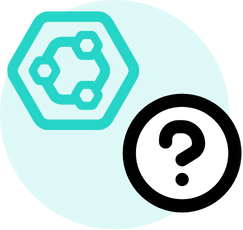
Step 1
Confirm which app your school uses
Verify that your school is using the Eduspot app (previously known as Groupcall Xpressions).

Step 2
Download and install the correct app
Depending on your device, get the Eduspot iOS app from the App Store or the Android app from Google Play.

Step 3
Login using your personal details
Use your email address and mobile phone number to login to Eduspot. These must match school records.
More guidance on getting started
If you have been directed to install and use Eduspot by your child’s school, please follow the steps above to install and login to the app on your mobile device.
Don’t worry about registering for a new account. The Eduspot app will already recognise your email address and phone number, because your details are registered with the school. This is why you must use the contact details that your school has on record for you. If you have not supplied the school a current email address and mobile number, you cannot use the Eduspot app. Contact your school to update these.
If your school has not signed up to use Eduspot, you will not be able to use the Eduspot app.
Still having trouble logging in?
If you get a problem logging in, and have checked your school have the correct details logged for you, please see our Troubleshooting page.
Download the app to get started
Our new Eduspot app for iOS and Android lets parents access school messages, payments and more, all in one place.
Problems logging in? Please check out this page for help!