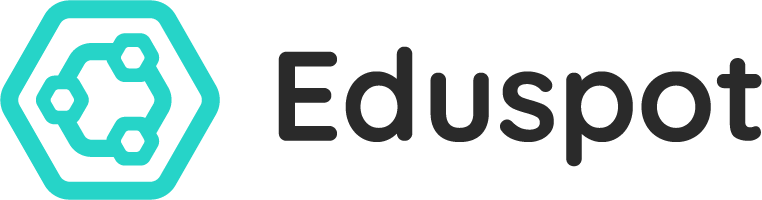FAQ
Frequently asked questions and answers for parent users.
About Eduspot
How secure is the Eduspot app?
In short; it’s highly secure, just like your bank or other apps used for sensitive information. Information sent to your app is encrypted and can only be read by a system with a valid set of credentials to read that data. However, it’s your responsibility to ensure your login details remain confidential. If you believe your password is compromised, you should change it straight away.
Why do I have to enter a PIN to open the app?
There are few things are more important these days than security, especially when it comes to sensitive information about your children.
If your device is lost or stolen, you need to keep that information out of someone else’s hands. Eduspot features industry standard security measures similar to those used on mobile banking and therefore has an additional security layer requiring a PIN to use it when re-opening it from your device.
Your device doesn’t even have to be stolen for the data in Eduspot to be susceptible to being compromised. Protecting Eduspot with a PIN prevents other family members such as older siblings accessing their sensitive data (perhaps about behaviour incidents or confidential messages).
Getting Started
Can I use Eduspot on my Android phone/tablet?
Yes, the Eduspot app is available for all supported devices on Google Play. We aim to support as many devices as possible.
Can I use Eduspot on my Apple iPhone/iPad?
Yes, the Eduspot app is available for all supported devices on the App Store. Our policy, enforced by Apple, is to support the latest version of iOS, as well as the previous version. When Apple announce a new version of iOS, the app will support the existing iOS (two versions behind) for a limited time only.
Can I use Eduspot on my laptop/desktop browser?
Yes, you can also log in via your desktop web browser without having to install any apps.
Where does the information in the app come from?
Every school has a Management Information System (MIS) which stores information about students. It contains personal details, contacts, attendance, assessments, examinations as well as attributes such as behaviour and attitude.
Now the school is using Eduspot, the data they hold is not only used for emergency contact, it is used to a) allow you to sign in to use the Eduspot app and b) verify you are who the school think you are.
Please remember that if you change any contact details, it is essential you notify the school so they can update their records. Eduspot uses contact details stored in the school MIS only so if you have not told the school office, your details may be incorrect. You should check that the details they hold are correct if you have changed your phone number or email address recently or since the annual check the school carry out. Each school will have a process you may need to follow or a form to fill out in order to do this; please speak to your school office to find out what is needed.
Why does the app need so many permissions on my phone/tablet to run?
Each platform that the app runs on manages access to this local storage in its own unique way. To operate, Eduspot needs to save data on your device; when you first run the app, you may be asked for this permission by your device.
Android
Requires you to give explicit permission for any app you install to access your media storage. Although the Android permissions box mentions Photos, the app does not gain any access to your photos or other personal items stored on your device.
iOS
Allows storage access automatically during installation for any app you install.
My Account
Can another person have their own login details to access my/our children’s information?
Your personal login shows you details of children (and their schools) for which you have parental responsibility (PR) as legally granted and recorded in the school system. Schools have a legal and statutory requirement not to breach confidentiality by ensuring information about children is only displayed to people with parental responsibility. Eduspot supports this.
- The Eduspot app only shows those people that have current parental responsibility for a child. This is a legal requirement.
- Anyone who has PR will be allowed to see the child(ren) and will have the option to setup their own account/login details.
- This means that several people in a family could have Eduspot accounts. This could be across a split or separated family where the adults do not live together. The key is the school system having PR marked against a contact.
- We do not recommend shared logins are used.
- Anyone who does not have PR, such as a grandparent or other family member, will not be able to have a login of their own, however you can show them information on your device when you are with them if you would like to.
- Anyone who may at one time have had PR, which has now been rescinded, will not be able to see the children for which they once had access.
- If, for example, the child’s father had PR and signed up for an account and then later had PR rescinded by a court, their login to Eduspot would still work, however they would not see the child for which PR has been removed. This may mean they see a blank app once logged in.
- In the case of a change to PR, you should make sure the school are advised so that the school filing system can be updated.
- In all cases, the school system must reflect the current arrangements for parental responsibility to ensure that Eduspot has access to the correct information and access rights.
Can I use my login on multiple devices?
Yes. Simply download the app to any supported devices and login! You should make sure you can control access to any devices on which you install the app; make sure you balance convenience with security and log out of any devices that you don’t use regularly.
I have an account across multiple schools; who do I contact regarding an issue with my account?
If your issue relates to a specific child, you should speak to the school at which that child is enrolled. Any information relating to a specific child is controlled by the system at their school. However, any of the schools associated with your account can help. Just speak to the school office and explain your issue. If necessary, they have access to a support line where they can go for advice.
I have forgotten my password, how do I reset it?
To recover your password you will need access to the mobile phone registered with the school.
From the Eduspot app:
- Enter your email address.
- Click on ‘Forgotten Password’.
- Enter your mobile number.
- A code will be sent to the phone you entered above. Be sure to enter the same mobile number as the school has on file for you.
- Enter the code.
- Enter your new password once and then a second time to confirm it.
- Set a passcode to secure the app.
- You will be automatically logged in and able to use the app again
From your desktop web browser:
- Go to login.groupcall.com.
- Enter your email address.
- Click on ‘Forgotten Password’.
- Enter your mobile number.
- A code will be sent to the phone you entered above.
- Be sure to enter the same mobile number as the school has on file for you.
- Enter the code.
- Enter your new password once and then a second time to confirm it.
I have more than one child – can I have a single login?
Yes. If your children are all at the same school then you will see them all automatically under the same login. If your children are at different schools that use the Eduspot app, you will see them automatically as long as your email address and phone number are recorded as being the same in all schools. Ensure you update your contact details if they change at all connected schools.
I’ve changed my email address/phone number; what should I do?
If you change your contact details you should update the school as soon as possible. Until you do this, the Eduspot app will not know about the changes and you may therefore be unable to access the app or receive messages.
Be sure to advise all schools that use Eduspot so that all services continue to work.
What happens to my Eduspot account when one or all my children leave school?
The visibility of children in your account will depend on a number of factors once they have left school.
- Within 24 hours of the school marking a child as no longer enrolled with them in their filing system, that child will disappear from your Eduspot app/account.
- If your app/device is offline the child will remain visible until you logout or go back online.
- If you have other children in the same school, you will still see the school information. If your last or only child in a particular school has left, you will still be able to login, but you will not see any icons (such as calendar etc).
Your account will remain enabled until you ask the school to delete it. This means that if, for example, your child leaves primary school and goes to a secondary school that also uses the Eduspot app, your child will re-appear in your account.
Using the Eduspot app
The school are sending me messages but I keep missing them. What is happening?
When a message is sent to you, it will appear in the Eduspot timeline. Whether or not you receive a notification alerting you that a message has been received will depend on your device.
Apple iOS Devices
You can configure the behaviour of notifications on Apple devices. The below indicates the best way to ensure you never miss a message, however you may wish to alter this to suit your own circumstances.
- Open your device’s settings
- Open the ‘Notifications’ section
- Scroll to find the Eduspot app
- Ensure ‘Allow Notifications’ is on
- Set ‘Show in Notification Center’ to at least 1 or greater
- Ensure ‘Badge App Icon’ is on
- Ensure ‘Show on Lock Screen’ is on
- Set ‘Alert Style When Unlocked’ to ‘Alerts’
Android Devices
Depending on your device, options for managing notifications will vary. Somewhere in your settings, should be able to specify how you want to receive notifications from specific apps. Please look up the instructions for your specific device and follow the steps provided.
Can I set Eduspot to only sync when linked to a Wi-Fi connection?
Whilst Eduspot uses very little data, depending on your device, you may be able to restrict its use to Wi-Fi only.
Can I use Eduspot outside the UK?
Eduspot relies on an active internet connection to get data from your school. Wherever you have access to the internet, you have access to the information in the Eduspot app.
How often is information in the app updated?
The information in the Eduspot app is not necessarily live, it is however updated regularly. How regularly depends on the type of information being accessed;
- Attendance data: Updated hourly
- Student names/registration group/house: Updated nightly
- Parent contact information: Updated nightly
Internet access is required on the device running the app for the information updates to be received.
There is some information in the app which concerns me or is not accurate – who do I contact to discuss this?
You need to speak to the school from which the information originates.